Amazon assigns a unique email address to every Kindle device, including each app (desktop and mobile).
To send an eBook via email to your Kindle, you’ll first have to find your unique Kindle email address online or by accessing it in the “Device Options” section on your Kindle.
How to find your Kindle email address #
1. Log into your Amazon account on your Mac or PC. Visit Amazon.com: Manage Your Content and Devices.
2. Scroll down to “Personal Document Settings.” Here you’ll see the email address associated with your Kindle device. It’s important to note that if you have multiple Kindle devices, each device will have a different email, even though they are all registered to the same account.
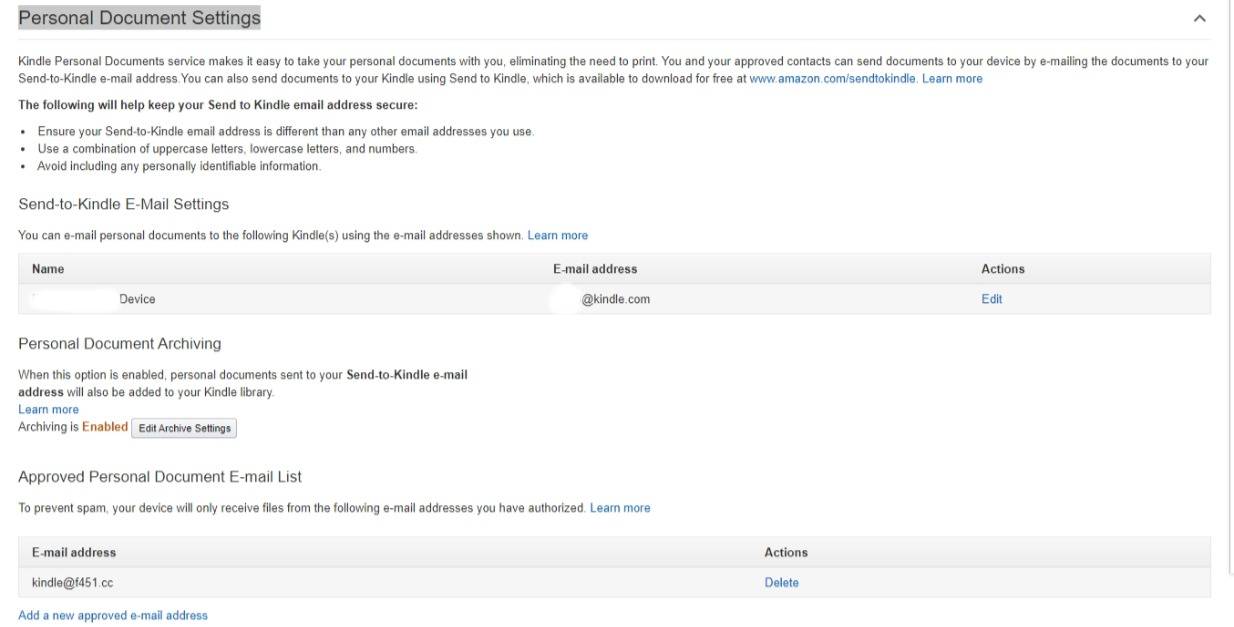
3. Along with your Kindle email address, you’ll see an “Approved Personal Document E-mail List” section. This is for email addresses that you want to approve to send emails to your Kindle device. Click “Add a new approved e-mail address.”
- Enter the email address ([email protected]) that you’d like to use to send an eBook to your Kindle device in the pop-up and click the yellow “Add Address” button when you’re ready.
4. On the Kindle mobile app, tap the “More” tab at the bottom and then click “Settings” next to the gear icon. There you’ll find your “Send-to-Kindle Email Address” listed towards the top.
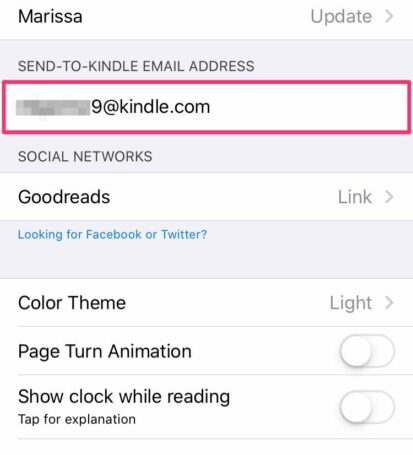
You can also locate your Kindle email address on your Kindle device.
5. To access your email address on your Kindle Paperwhite, you’ll have to tap the menu button to open your Settings, followed by “Device Options.” Select “Personalize Your Kindle” to view your Send-to-Kindle email at the bottom of the screen.
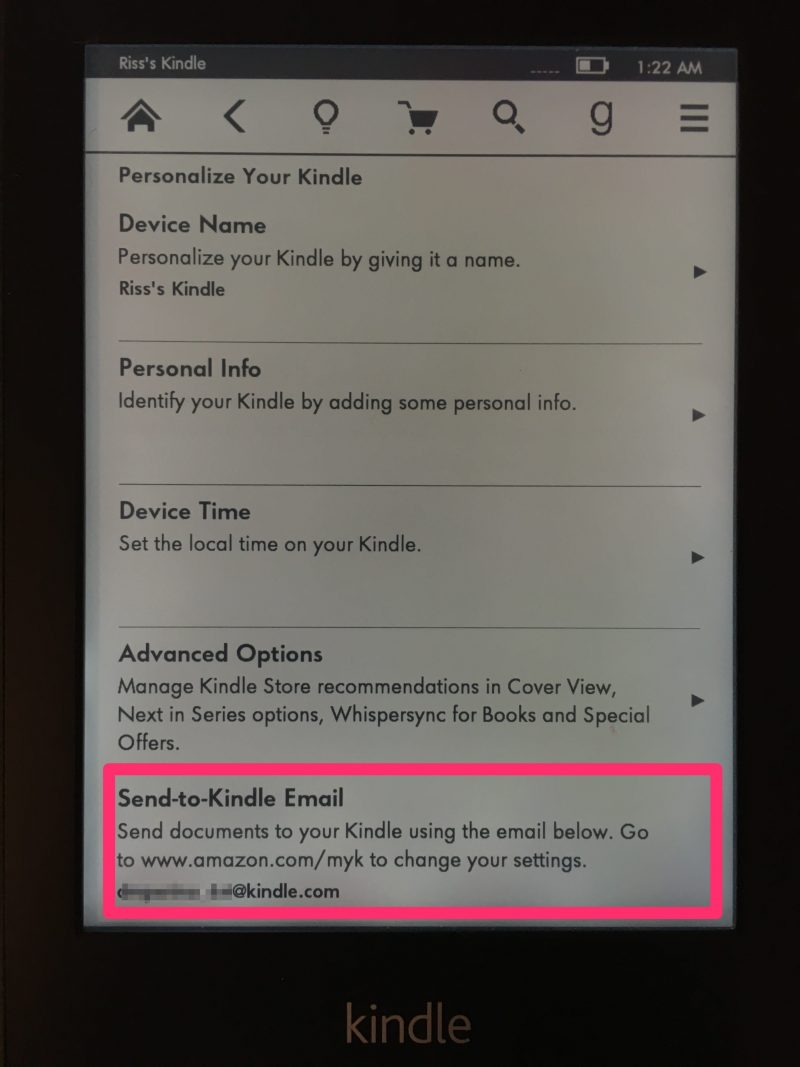
How to send an eBook to your Kindle device #
1. Open your f451 ebook setting F451 | User’s Profile put your kindle email address on Send to Kindle E-mail Address & click save.
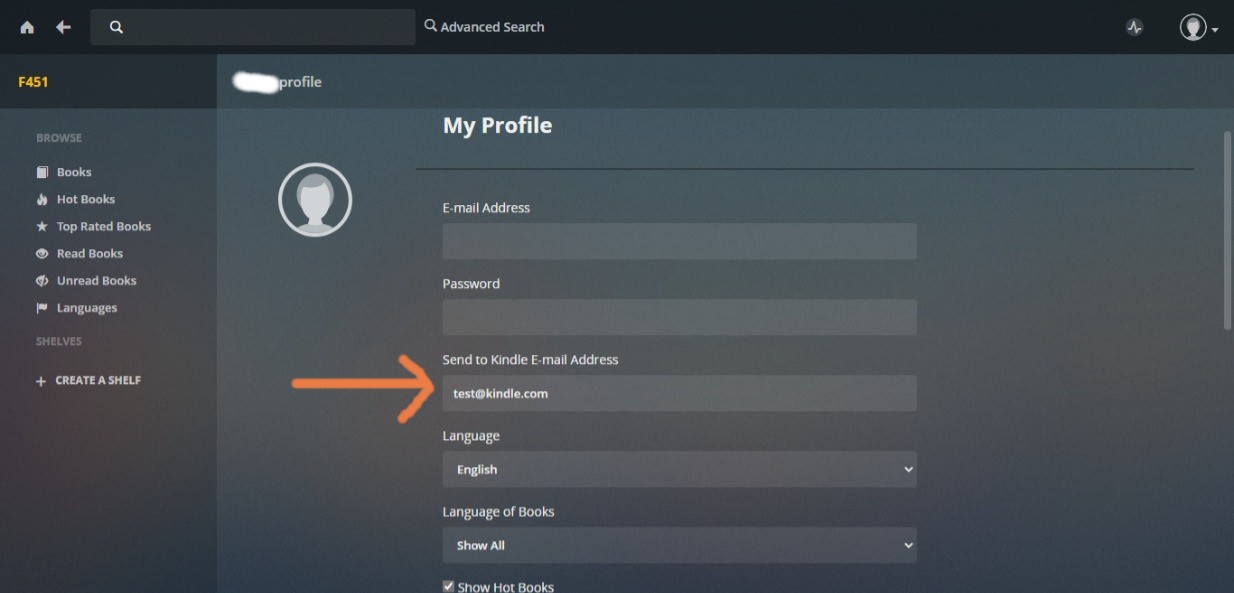
2. Open any book that you want to send, on the top off the page you will see a paper plane icon click on that & the ebook will be sent to your device.

3. You’ll receive an email from Amazon Kindle Support letting you know that your Kindle received a request to send a document. You’ll have to click to verify the request within 48 hours.
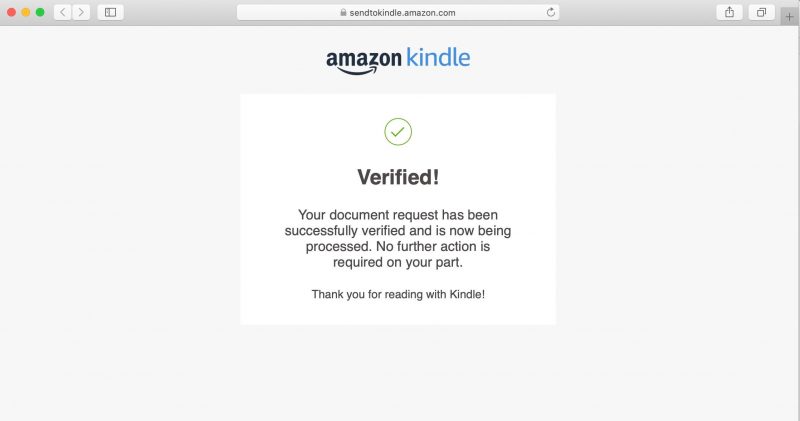
4. Once you click the link to confirm in the email, your document should immediately begin downloading on the Kindle device you sent it to.
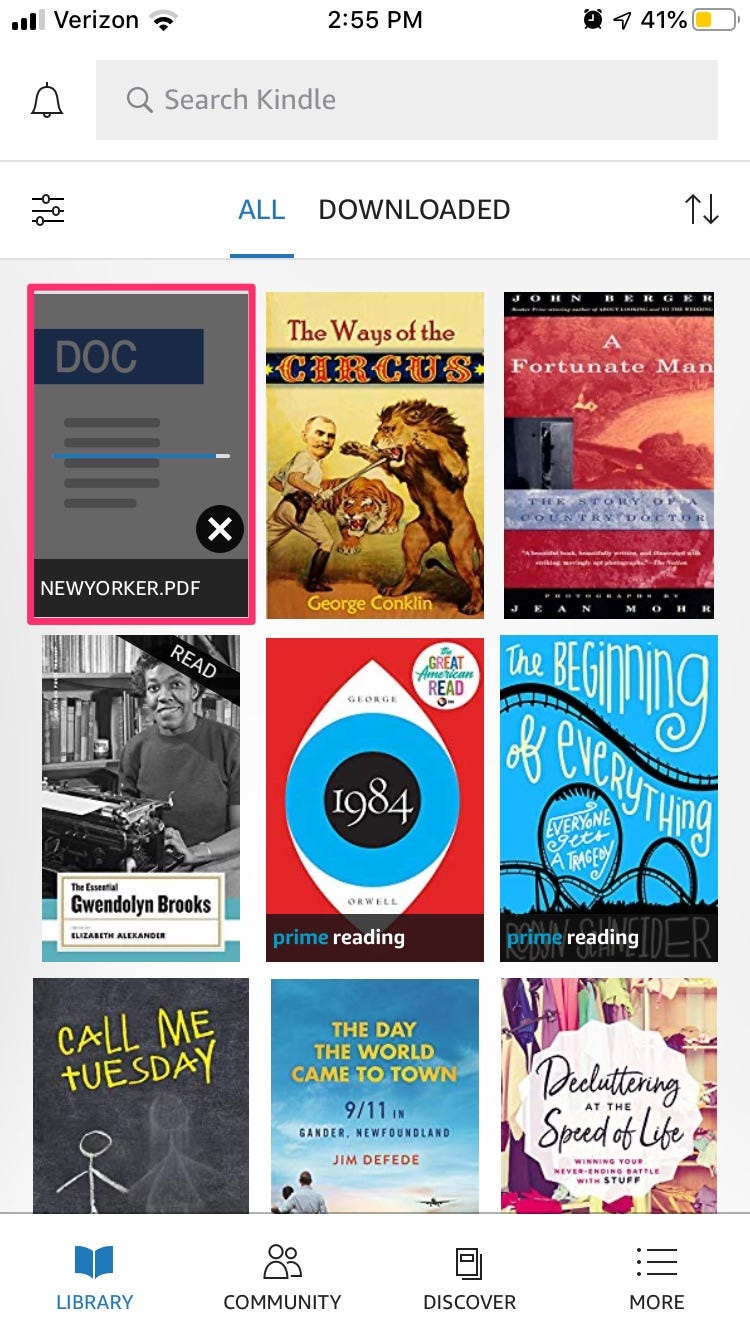
4. Tap to open and read the eBook as you would any other Kindle e-book.



