Table of Contents
Android Mobile Devices #
Follow the steps below in order to change the Plex video quality settings on an Android Mobile device. From the home screen, hit the “hamburger menu” button in the upper left-hand corner.
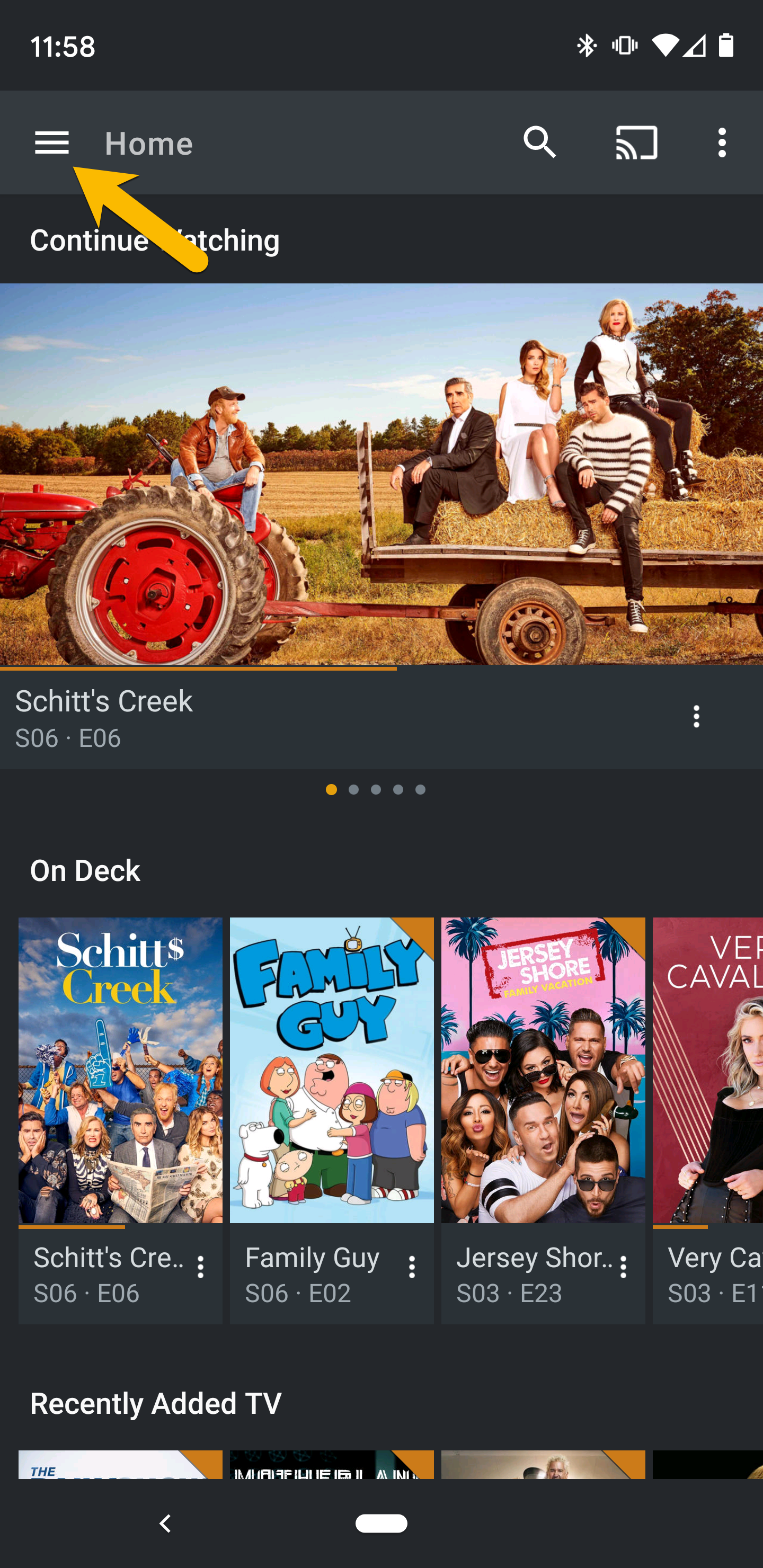
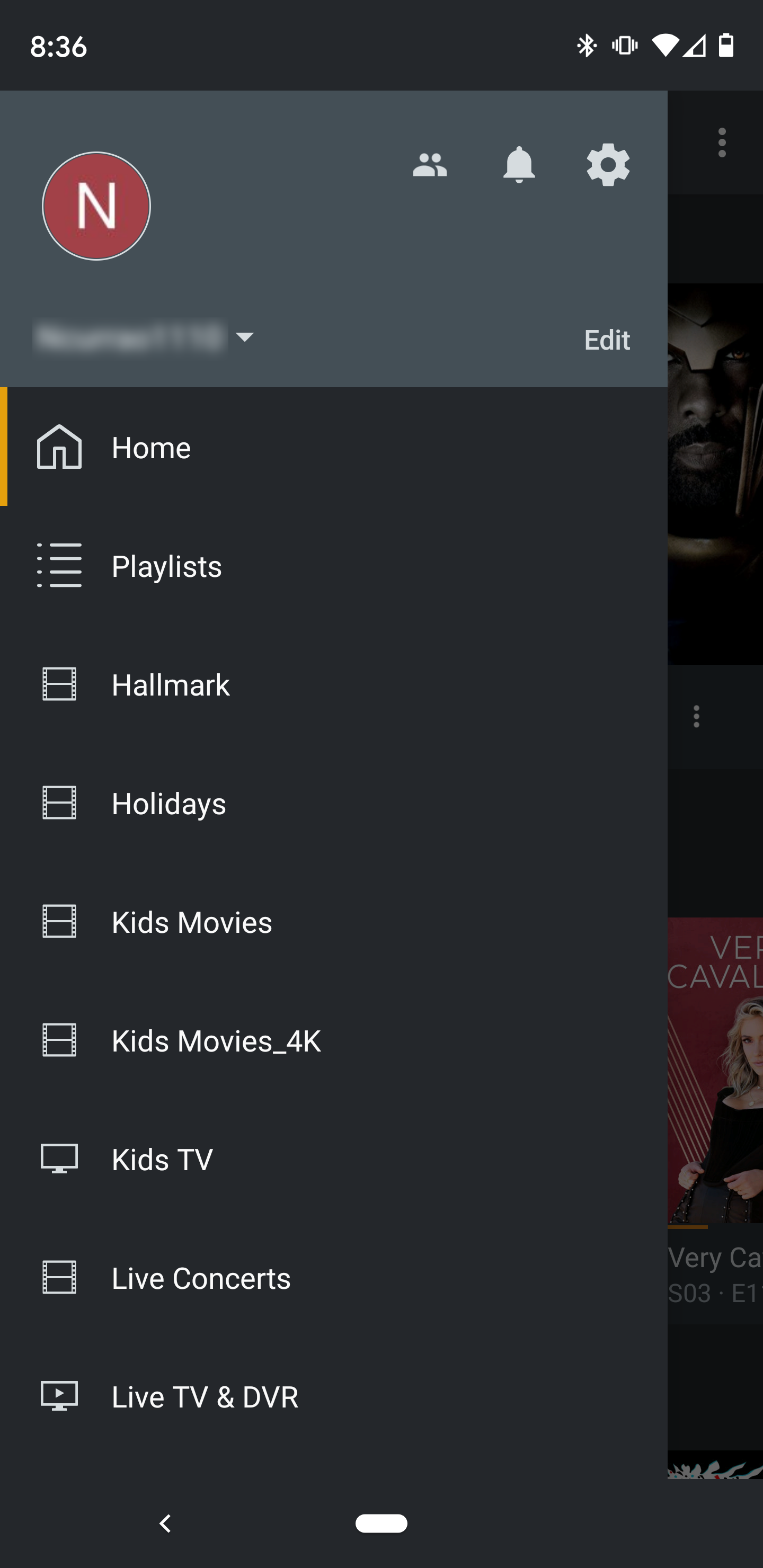
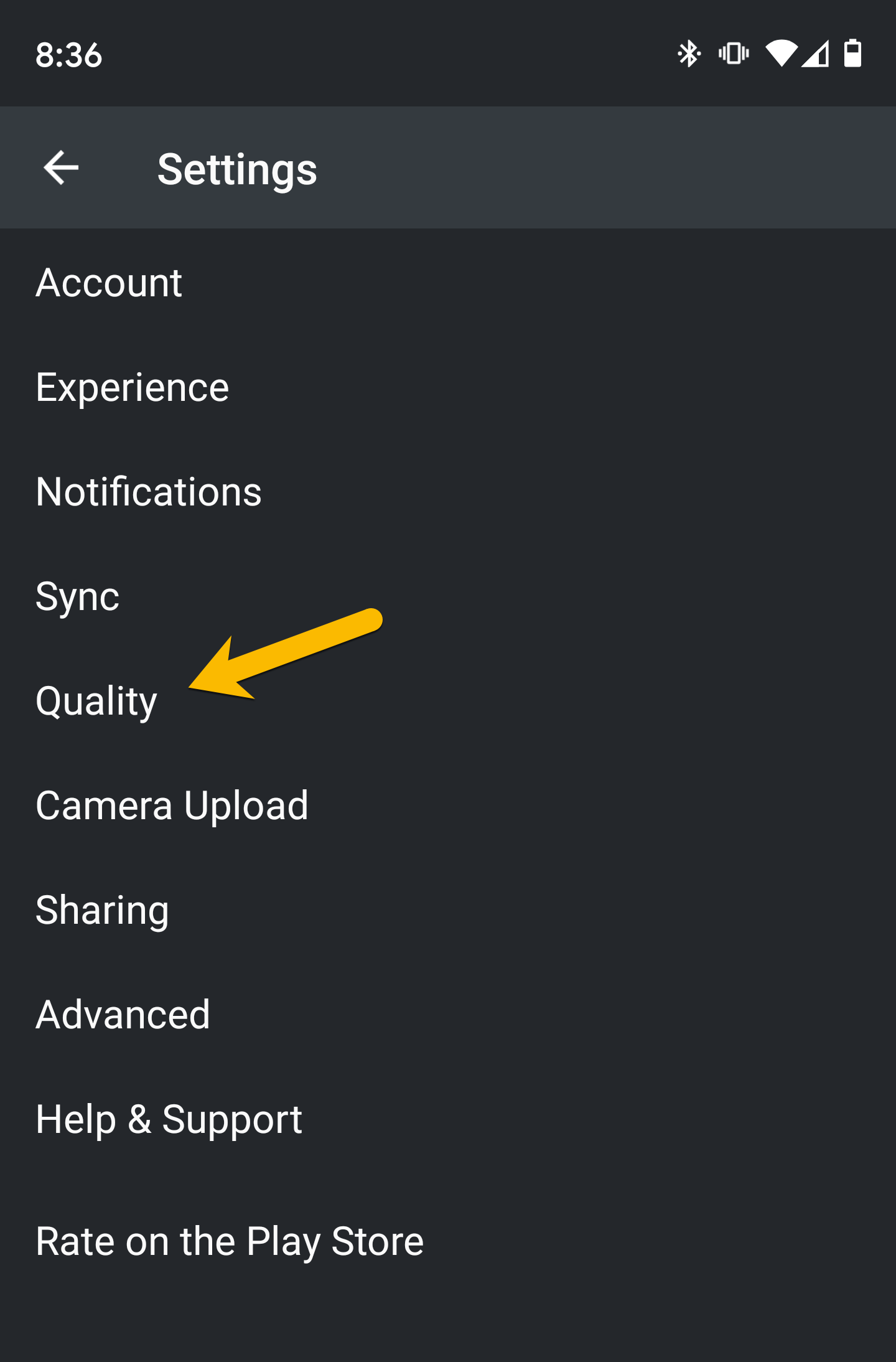
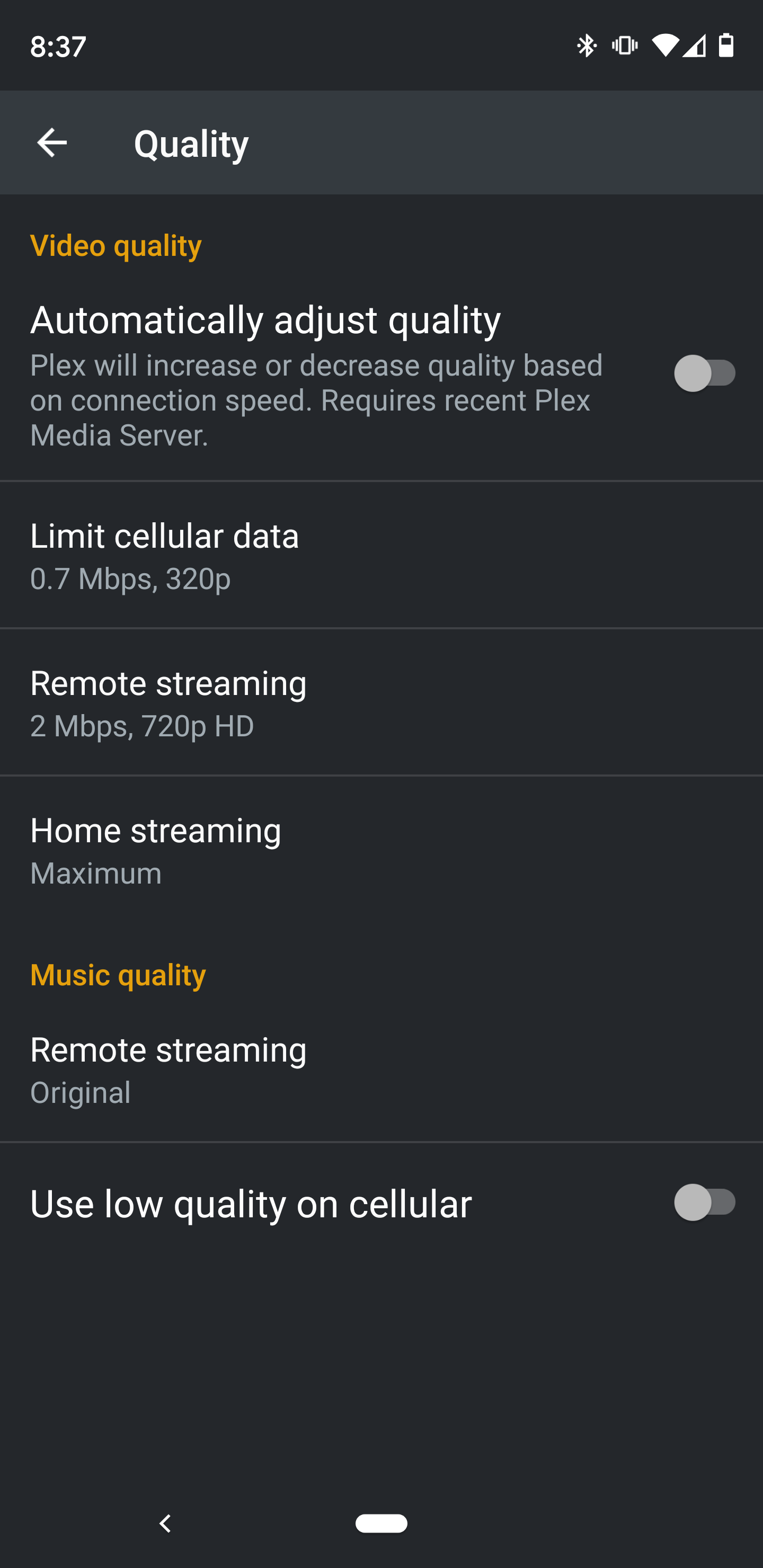
- Select the Show All menu option
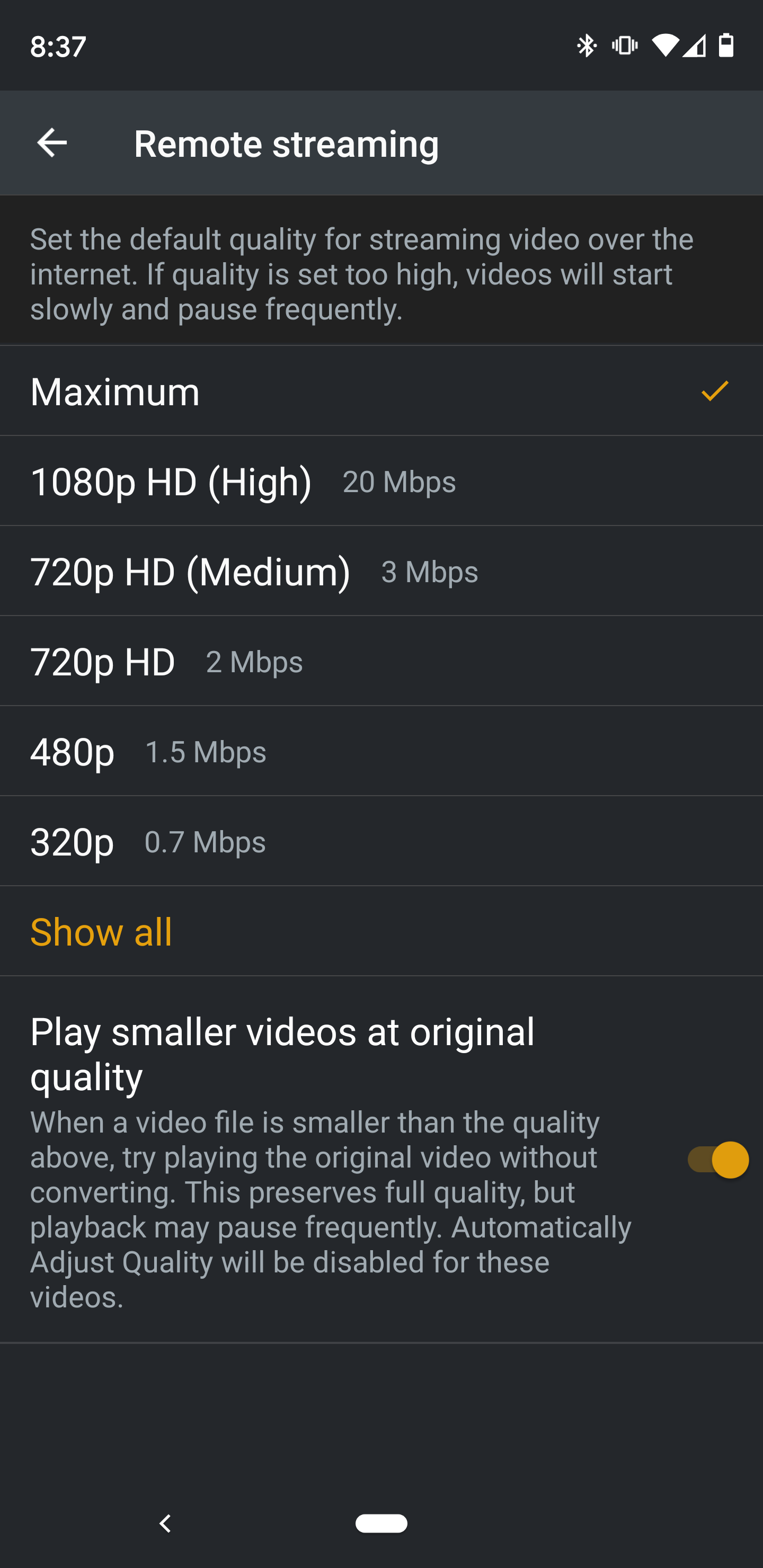
Then you will see the option we are looking for:
- Select Maximum
For the rest of the settings, match your screen with the one below
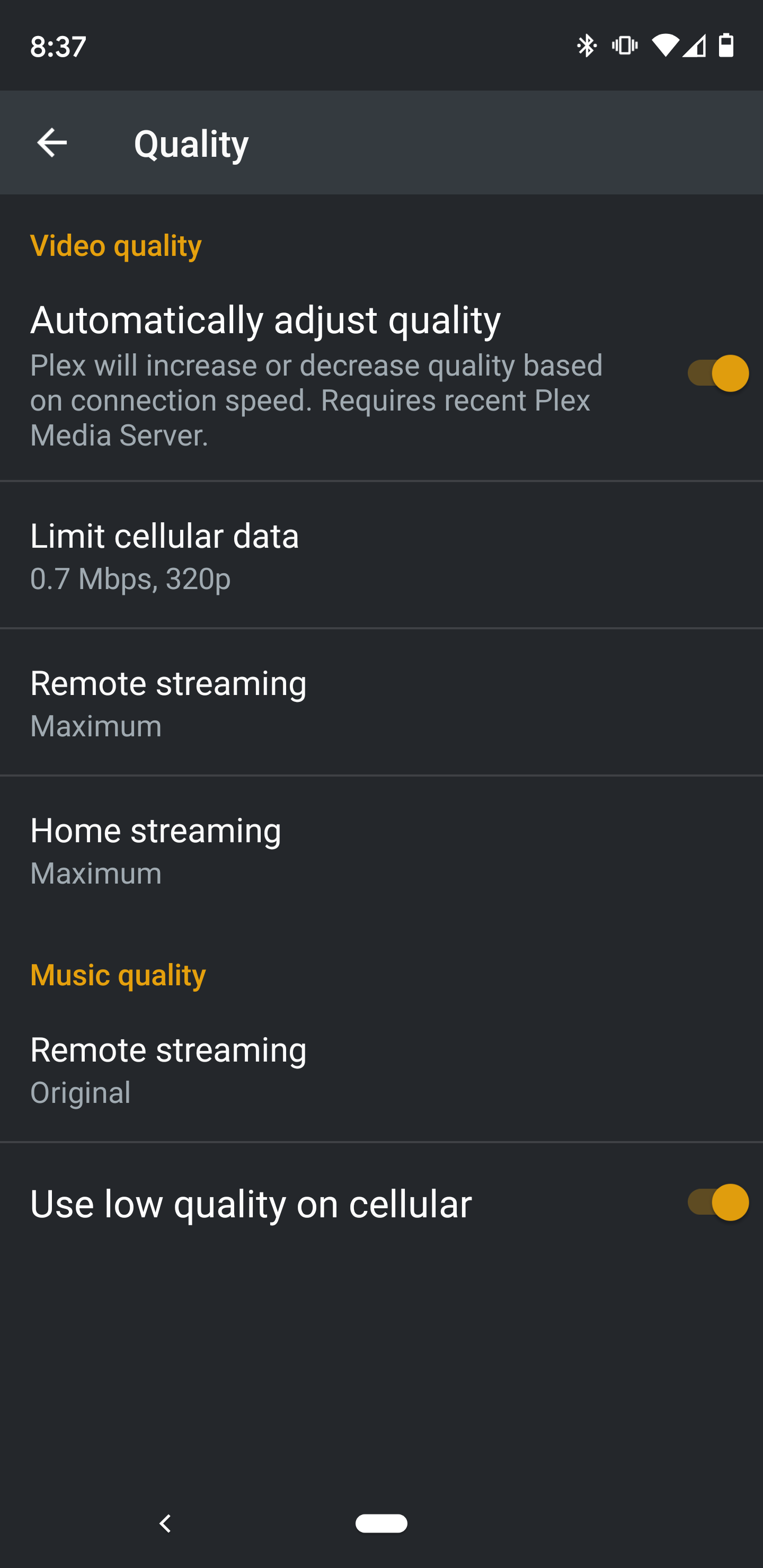
Hit the < in the upper left, and you are ready to stream



